Welcome back! Today, I’ll show you the easiest way to get stable diffusion up and running on your system, allowing you to utilize AI to generate and transform images. Let’s dive right in!
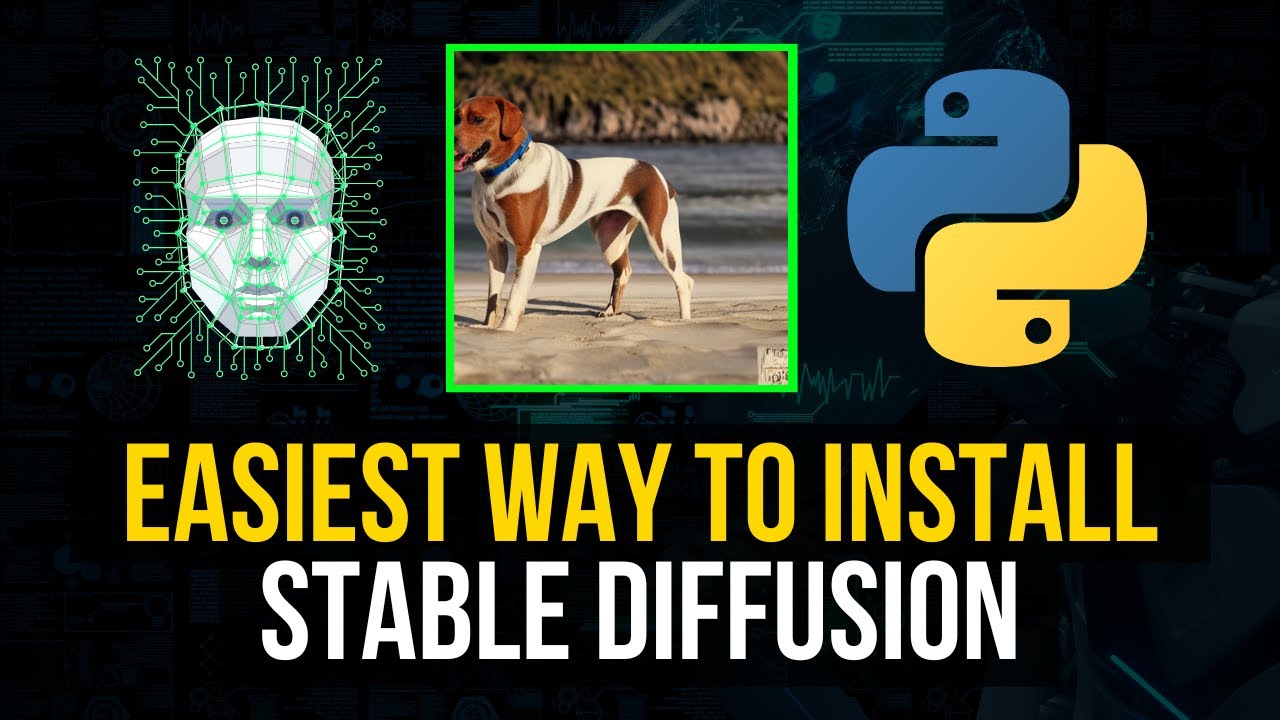
Contents
Installing Stable Diffusion
To get started, we’ll use the Stable Diffusion Web UI repository. You can find the link in the description below. This method is much simpler than installing from the original repository, as it eliminates the need to change configurations or create environments.
To install Stable Diffusion, follow these steps:
- Clone the repository using Git or download the zip file if you don’t have Git installed.
- Open your command line and navigate to the downloaded repository.
- Run the web UI user batch file (webUI.bat) for Windows or the shell script (webUI.sh) for Linux.
- The batch file will create a new environment and install all the necessary dependencies, including Python and Git.
- Once the installation is complete, you can access the web interface on your local machine at localhost:7860.
Using the Web UI
Now that we have Stable Diffusion installed, let’s explore the web interface. The interface consists of two main tabs: “Text to Image” and “Image to Image.”
Text to Image
In the “Text to Image” tab, you can input a prompt and optionally provide negative prompts to guide the AI generation process. You can also set various parameters to customize the output image.
Image to Image
The “Image to Image” tab offers different subsections, including image generation and in-painting. In image generation, you can input an image and a prompt to generate a new image. In in-painting, you can mark certain areas on an image for modification.
Checkpoints
Stable Diffusion comes with a default checkpoint model, but there are other checkpoint models available for specialized tasks like generating cartoon or anime art. Depending on the checkpoint model you choose, the AI will produce different results.
FAQs
Q: Do I need a GPU to run Stable Diffusion?
A: Yes, Stable Diffusion requires a GPU, preferably an Nvidia GPU, to run efficiently.
Q: Can I use Stable Diffusion with an AMD GPU?
A: While Stable Diffusion is primarily designed for Nvidia GPUs, it may also work with AMD GPUs. However, optimal performance is not guaranteed.
Q: Where are the generated images stored?
A: The generated images are stored in the output directory of the Stable Diffusion installation. You can access them by navigating to the “text to image” or “image to image” folders.
Conclusion
Stable Diffusion provides an easy-to-use web interface for generating and transforming images using AI. With its simple installation process and intuitive controls, you can unleash your creativity and explore the possibilities of AI image generation. Install Stable Diffusion today and unlock the power of AI artistry!


