Welcome to the fifth lesson of the “Practical OSPF” series! In this lesson, we will configure OSPF on a couple of Cisco routers and demonstrate how to verify the OSPF configuration using various show commands.
Before we dive into the configuration, it is recommended to review the prior videos in this series to gain a practical understanding of fundamental OSPF concepts. We covered topics such as OSPF tables, link state databases, OSPF packets, hello packets, neighbor adjacency, OSPF areas, and the types of routers in OSPF.
Let’s begin by exploring the topology we’ll be working with in this demonstration. Our topology consists of two routers, Router 1 and Router 2, connected via a single Ethernet link with the IP address 10.0.12.0/29. Both routers also have three loopback interfaces with additional networks that we’ll advertise into OSPF.
At this point, OSPF has not yet been configured. We have only configured the interfaces you see in the topology illustration. To verify the current interfaces configured on Router 1, use the command:
show ip interface briefTo configure OSPF on Router 1, we need to enable the OSPF process and assign a process ID. The process ID can be any number between 1 and 65535. In this topology, we’ll use process ID 110. To enable OSPF, use the following command:
router ospf 110Next, we’ll set the router ID explicitly by using the command:
router-id 1.1.1.1To verify the OSPF configuration on Router 1, use the command:
show ip protocolsYou’ll see that OSPF is now enabled with process ID 110, and the router ID has been set to 1.1.1.1.
Now, let’s add the interface Ethernet 0/0 to OSPF. We’ll use the network command for this. The network command is used to match specific IP addresses on the router and include them in OSPF. In this case, we want to match the IP address 10.0.12.1 on Ethernet 0/0. Use the following command:
network 10.0.12.1 0.0.0.0 area 0To verify the OSPF configuration and see the interfaces added to OSPF, use the command:
show ip ospf interface briefYou’ll see that Ethernet 0/0 is now part of OSPF with process ID 110 and in area 0.
At this point, we’ll configure OSPF on Router 2 using the same process. Enable OSPF with process ID 110 and set the router ID to 2.2.2.2. Add the interface Ethernet 0/0 to OSPF using the network command.
To verify the OSPF neighbor relationship between Router 1 and Router 2, use the command:
show ip ospf neighborYou’ll see that Router 1 and Router 2 are now neighbors in the full state.
Next, let’s explore the OSPF link state database on Router 1 using the command:
show ip ospf databaseYou’ll see the router LSA with the link ID 1.1.1.1, indicating that Router 1 is announcing its existence in OSPF. Additionally, there’s a network LSA indicating the link between Router 1 and Router 2.
To view the OSPF routing table in a more traditional route format, use the command:
show ip ospf ribYou’ll see the OSPF-learned routes, including the networks learned via OSPF.
Now, let’s add the loopback interfaces on Router 2 into OSPF. We can use the network command or add the interfaces explicitly in OSPF configuration mode. We’ll demonstrate the latter method. Configure the loopback interfaces using the commands:
interface loopback 27
ip ospf 110 area 0
interface range loopback 28-29
ip ospf 110 area 0To verify the new interfaces added to OSPF on Router 2, use the command:
show ip ospf interface briefYou’ll see the loopback interfaces added to OSPF.
Lastly, let’s explore the OSPF link state database and routing table on Router 2 to see the updates. Use the commands:
show ip ospf database
show ip ospf ribYou’ll notice the addition of router LSAs and network LSAs in the OSPF link state database. The OSPF routing table will also show the OSPF-learned routes.
By following these steps, you have successfully configured OSPF on Cisco routers and verified the OSPF configuration using various show commands. In the next lessons, we’ll continue exploring OSPF in more detail to enhance your understanding of this routing protocol. Stay tuned!
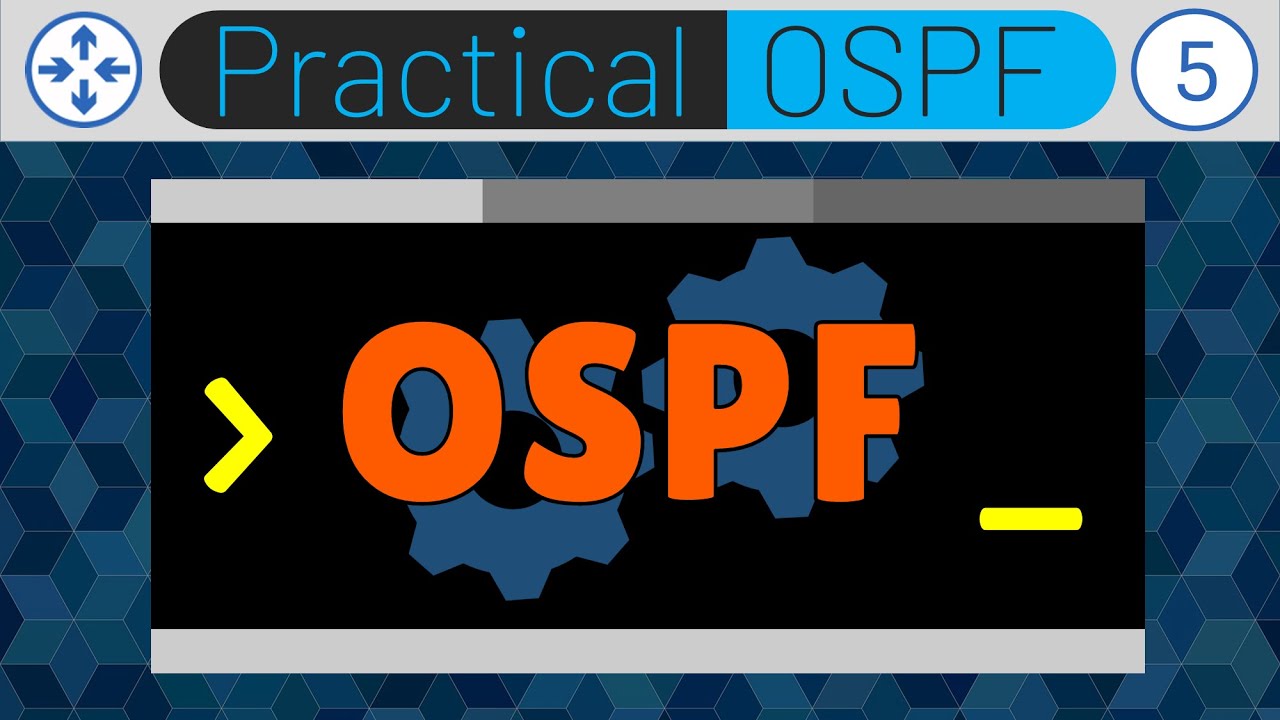
Contents
FAQs
Q: Can I use static routing instead of OSPF?
A: Yes, you can use static routing as an alternative to OSPF. Static routing involves manually configuring the routing table on each router, specifying the next-hop IP address for each destination network. However, static routing offers limited flexibility and scalability compared to dynamic routing protocols like OSPF. OSPF dynamically updates the routing table based on network changes and provides efficient path selection based on metrics.
Q: How can I troubleshoot OSPF neighbor issues?
A: Troubleshooting OSPF neighbor issues can be done using various show commands. The show ip ospf neighbor command displays the current OSPF neighbor relationships. Verify that the neighbor states are progressing towards the “Full” state, indicating a successful adjacency. If the neighbor relationships are stuck in a different state, check the OSPF configuration, network statements, and interface status to ensure they match between the routers. Additionally, check for any network connectivity issues or IP address conflicts.
Q: Can OSPF be used in multi-area networks?
A: Yes, OSPF can be used in multi-area networks. OSPF allows you to divide your network into multiple areas, with each area having its own OSPF database and routing table. Areas are typically divided based on geographical or administrative boundaries. OSPF uses Area Border Routers (ABRs) to connect different areas and summarize routes between them. This design enhances network scalability and reduces OSPF overhead.
Q: What is the purpose of OSPF areas?
A: OSPF areas serve several purposes. They provide a hierarchical structure to the network, allowing for efficient route summarization and reducing the amount of LSAs propagated throughout the network. Areas also improve network scalability by limiting the flooding domain to a specific area. Additionally, areas provide better control over OSPF routing updates and allow for better security and policy enforcement by separating networks into distinct administrative domains.
Conclusion
In this lesson, we covered the configuration and verification of OSPF on Cisco routers. We explored various show commands, such as show ip protocols, show ip ospf interface, show ip ospf neighbor, show ip ospf database, and show ip ospf rib, to validate the OSPF configuration and view OSPF-related information.
By understanding how to configure and verify OSPF, you can effectively manage and troubleshoot routing in your network. Stay tuned for future lessons, where we’ll delve deeper into OSPF concepts and further enhance your OSPF expertise.
Remember to subscribe to our channel and leave a comment if you found this video helpful. Your feedback is valuable!


