Are you a fan of the legendary movie “The Matrix”? Have you ever wanted to recreate that iconic Matrix digital rain screensaver? Well, guess what? With the power of the Python language and the Pygame library, you can now bring that screensaver to life on your own computer!
In this article, we will guide you through the process of creating a mesmerizing Matrix digital rain screensaver using Python and Pygame. So let’s dive in and turn your computer screen into a Matrix-like wonderland!
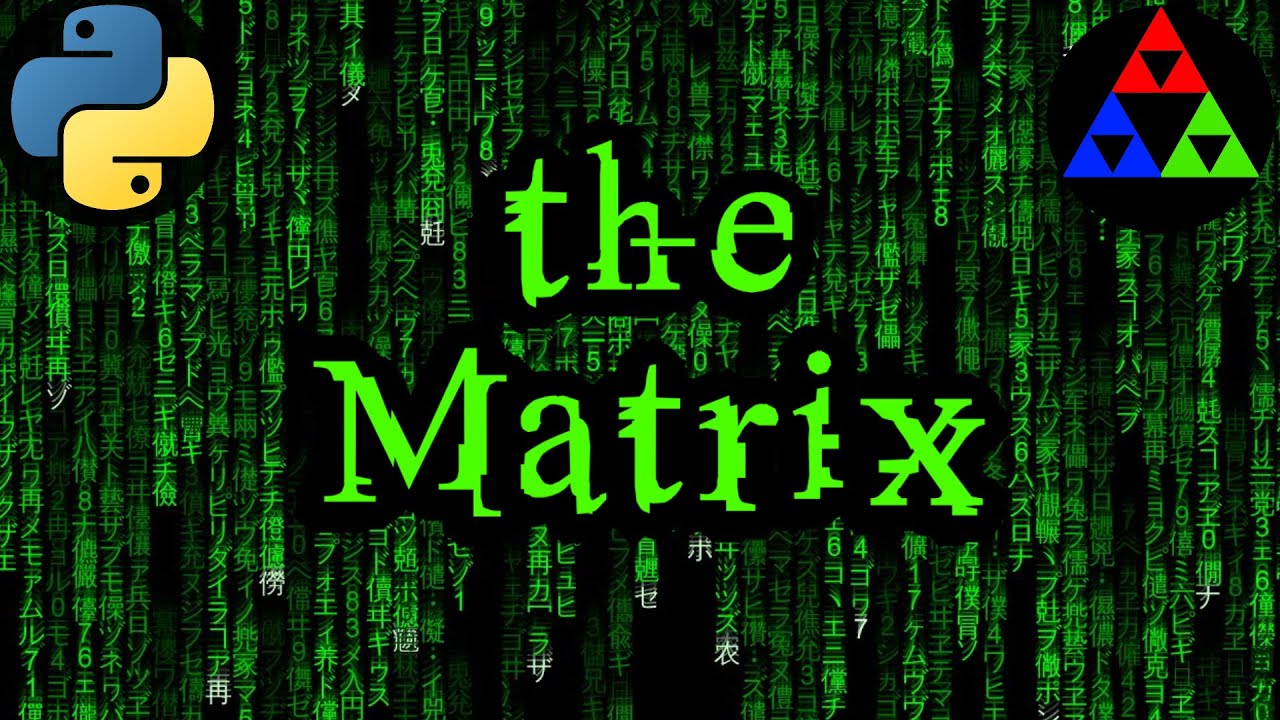
Contents
Setting Up the Environment
To begin, make sure you have Python and Pygame installed on your system. Once you have them set up, we can start creating our screensaver.
The Matrix Alphabet
The Matrix digital rain screensaver is composed of characters from the Japanese alphabet, specifically Katakana. We can easily access these characters from the Unicode table, with a total of 96 pieces. Using the power of Python, we will iterate through these characters and add them to our alphabet list.
Initializing the Pygame Module
To create our screensaver, we will be using the Pygame module. First, we need to initialize Pygame and set up the screen resolution and character size. We will also create a work surface and an instance of the clock class to set the number of frames per second.
Displaying the Matrix Symbols
Now comes the exciting part – displaying the Matrix symbols on our screen. We will define a class called “Symbol” that will handle the display of each individual symbol. Using Pygame’s font module, we will select the appropriate system font called “ms mincho” to render our Katakana alphabet. We will pre-render our entire alphabet in green for better performance.
Creating Symbol Columns
Instead of displaying a single symbol, we want to create columns of symbols just like in the Matrix movie. To achieve this, we will create a separate class called “SymbolColumn.” Each column will consist of symbols stacked on top of each other. We will randomly set the position and height of each column and define its movement speed.
Filling the Screen with Symbol Columns
Now that we have our symbol columns set up, it’s time to fill the entire screen with these columns. We will create columns along the x-axis and position them from 0 to the screen width value, in increments of the font size. In the main loop, we will call the drawing method for each column and witness the mesmerizing Matrix digital rain effect taking shape on our screen.
Adding Realism and Charm
To make our screensaver more authentic, we need to address a few shortcomings. First, we will make the bottom symbol in each column lighter than the rest. We will also introduce a blur effect and vary the brightness of the symbols. With these enhancements, our screensaver will be closer to the original Matrix digital rain intro.
Final Touches and Spectacular Appearance
Finally, we will add the finishing touches to our screensaver. We will make the alpha parameter gradually increase to create a spectacular initial appearance of the screensaver. This will give it that awe-inspiring Matrix-like effect, just like in the movies.
And voila! Your very own Matrix digital rain screensaver is ready to impress. With just a simple graphics library and a random number generator, you have recreated the iconic Matrix digital rain on your computer screen.
So what are you waiting for? Dive into the world of Python and Pygame, and let your creativity flow. Embrace the power of technology and bring the Matrix to life on your own terms.
For more exciting technology news and tutorials, visit Techal.
FAQs
-
Can I customize the color scheme of the Matrix digital rain screensaver?
Yes, you can modify the color scheme by adjusting the RGB values of the symbols in the alphabet list. Experiment with different colors to create your unique Matrix digital rain experience. -
How can I change the speed of the falling symbols?
To change the speed of the falling symbols, modify the symbol movement speed attribute in the SymbolColumn class constructor. Adjust the value until you achieve the desired speed for your screensaver. -
Is it possible to add additional effects to the screensaver?
Absolutely! You can enhance your screensaver further by adding extra visual effects, such as trails, fading, or even interactive elements. Let your imagination run wild and create a screensaver that truly stands out.
Conclusion
With Python and Pygame, the possibilities for creating stunning screensavers are endless. In this article, we explored the process of creating a Matrix digital rain screensaver that emulates the iconic intro from the movie. We covered how to generate the Katakana alphabet, display the symbols, create symbol columns, and add realism to the screensaver.
Now, it’s your turn to unleash your creativity and take your screensaver game to the next level. Embrace the power of technology and create a screensaver that reflects your unique style. Dive into the world of Python and Pygame, and let your screensaver shine!
For more insightful analysis, comprehensive guides, and exciting technology facts, visit Techal. Keep exploring, keep learning, and keep pushing the boundaries of technology!

