Are you a frequent user of messaging apps like WhatsApp or Signal? If so, you may have noticed the option to change the playback speed of voice messages. This feature allows you to listen to voice messages at a faster rate, which can be handy in certain situations. In this guide, we’ll show you how to adjust the playback speed of WhatsApp voice messages and how to fix any unexpected speed changes that might occur.
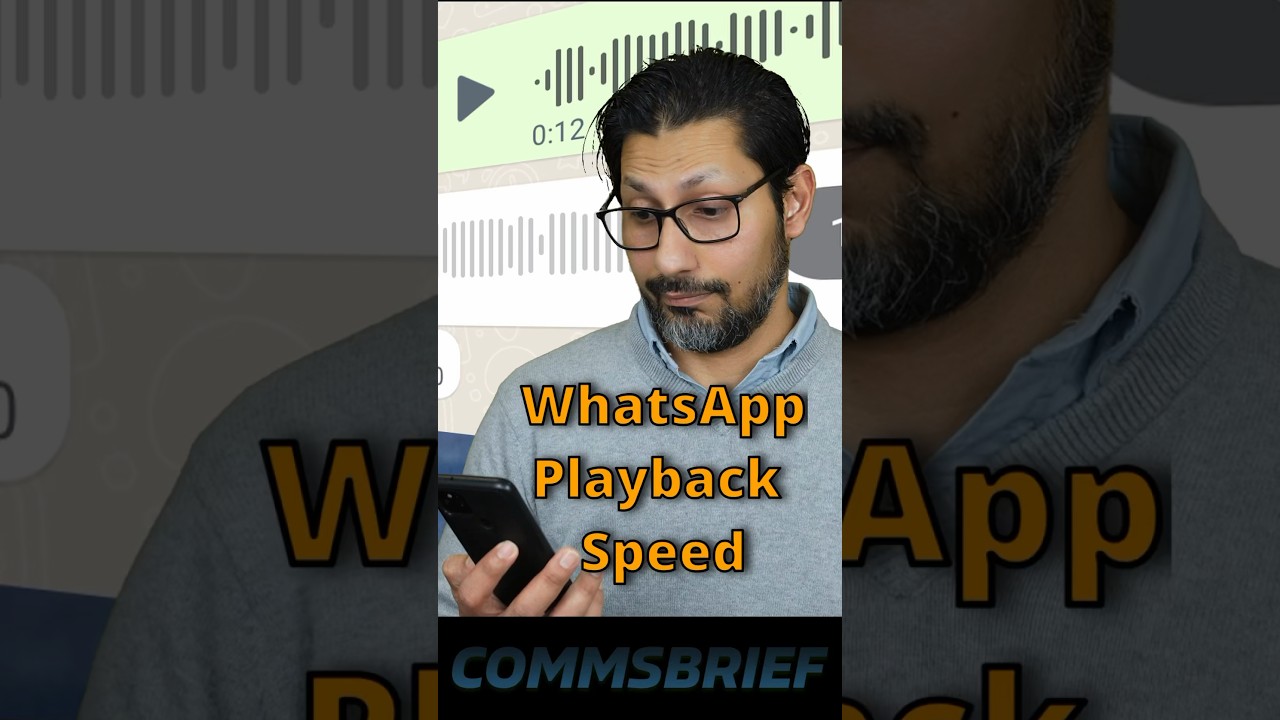
Contents
Adjusting the Playback Speed on WhatsApp
When you receive a voice message on WhatsApp, you have the ability to change the playback speed. By default, the playback speed is set to normal, which is one times the original speed. However, if you want to speed things up, you can easily do so with a simple tap.
Here’s how you can adjust the playback speed on WhatsApp:
- Open WhatsApp and navigate to the chat containing the voice message.
- Tap on the voice message to start playing it.
- Look for the playback speed button, usually located on the screen while the voice message is playing.
- The button may look like a speaker or a sound wave icon.
- Tap the playback speed button once to increase the speed to 1.5 times the normal speed.
- Tap the playback speed button again to further increase the speed to two times the normal speed.
- If you want to return to the normal speed, simply tap the playback speed button again until it reaches one.
By following these steps, you can easily adjust the playback speed of WhatsApp voice messages to suit your preferences.
Fixing Unexpected Playback Speed Changes
Sometimes, you might find that the playback speed of WhatsApp voice messages has been changed without your intention. This can happen if you forget that the speed was adjusted previously. Thankfully, there is a simple fix for this issue.
To bring the playback speed back to the normal setting, follow these steps:
- Open WhatsApp on your device.
- Start playing any voice message.
- Locate the playback speed button on the screen.
- Tap the playback speed button repeatedly until it returns to one, which is the normal speed.
Once you have completed these steps, the playback speed of WhatsApp voice messages should be restored to normal, and you can enjoy listening at the original pace again.
FAQs
Can I adjust the voice message playback speed on other messaging apps besides WhatsApp?
The ability to adjust playback speed may vary depending on the messaging app you are using. While WhatsApp offers this feature, other apps like Signal may not have the same functionality. Be sure to check the settings or options menu within your preferred messaging app to see if this feature is available.
What if I accidentally change the speed while listening to a voice message?
No need to worry. If you accidentally change the playback speed while listening to a voice message, you can easily bring it back to normal by tapping the playback speed button until it reaches one.
Conclusion
Being able to adjust the playback speed of voice messages on WhatsApp can be a handy feature, allowing you to listen to messages at a faster pace when needed. By following the simple steps outlined in this guide, you can easily modify the playback speed according to your preferences. Should you encounter any unexpected speed changes, don’t fret – by tapping the speed button a few times, you can quickly restore the speed to the normal setting.
For more helpful technology guides and insightful analysis, visit Techal. Stay tuned for more empowering content tailored for technology enthusiasts and engineers.



