Have you ever wondered how to make copies within Shapr3D? Well, you’re in luck because it’s a straightforward process. Let’s dive in and learn how to make copies of your designs effortlessly.
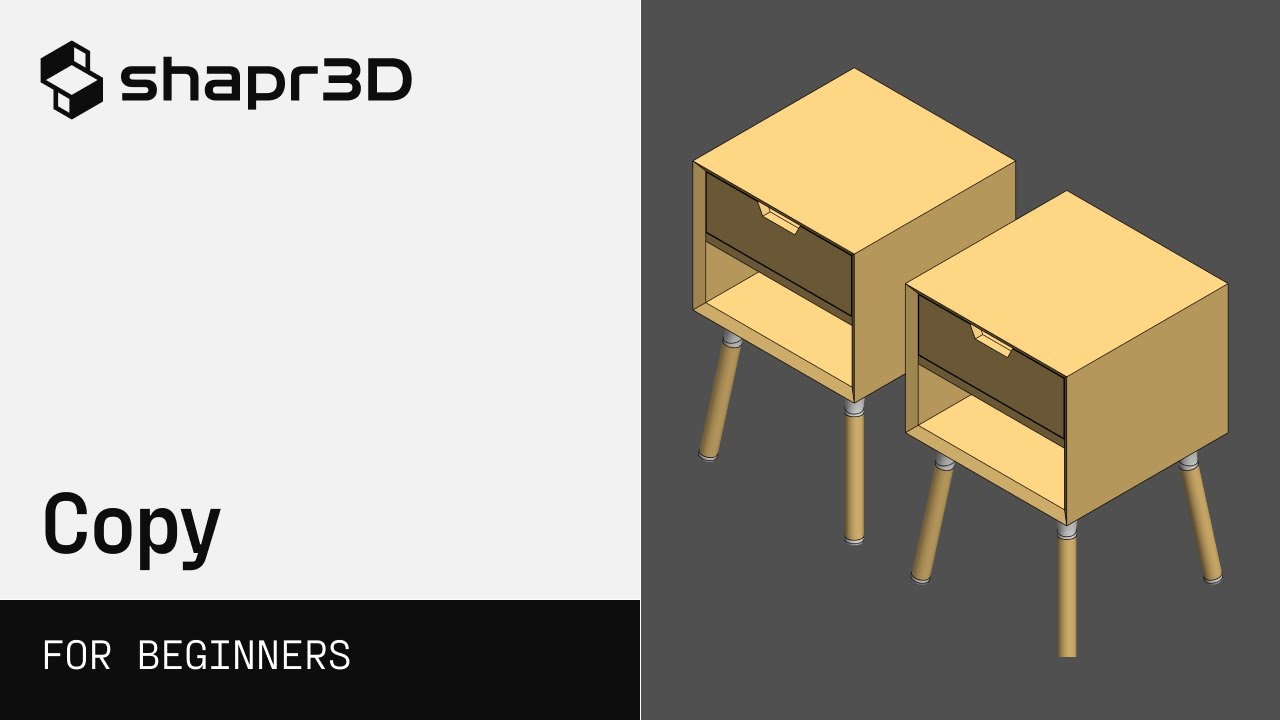
Making a Copy of an Entire Assembly
Imagine you want to replicate an entire nightstand assembly. The first step is to select the entire design. Within the Items menu, ensure you have selected all the components you want to copy. Once you have everything selected, head over to the Move/Rotate tool.
You might notice a small icon with a plus sign located below the triad. By tapping on it, you activate the copy mode. With this mode turned on, any movement or rotation you make will generate a copy of the object. It’s that simple!
In just a few clicks, you can easily create a copy of your entire nightstand design. This feature is incredibly useful throughout your design process.
Replicating Objects with the Copy Tool
Let’s say you want to add multiple bolts to various holes in your design. One way to achieve this is by using the Copy tool. Here’s how:
-
Double-tap to select the object you want to make a copy of, such as a bolt.
-
Adjust the pivot point to the center of the flange or circular object. This ensures accurate placement for each copy.
-
Begin rotating and moving the bolt to different holes.
Now, every time you move or rotate the bolt, a copy will be created. By turning on the copy mode, you can easily add bolts to each hole in no time. This makes the process of replicating objects quick and efficient.
By incorporating these simple techniques into your workflow, you can save time and effort in your 3D modeling projects.

FAQs
Here are some frequently asked questions about copying bodies in Shapr3D:
Q1: Can I copy multiple objects at once?
Yes, you can select multiple objects and make copies of the entire selection simultaneously.
Q2: Can I undo the copy action?
Yes, Shapr3D allows you to undo any action, including copying. Simply use the undo function to revert back to the previous state.
Q3: Can I copy objects between different designs?
Absolutely! You can copy objects between multiple designs or projects within Shapr3D.
For more tips and tricks on utilizing Shapr3D’s features, visit Techal for in-depth articles and guides on 3D modeling and design.
Conclusion
Creating copies of 3D bodies in Shapr3D is a breeze. With just a few taps, you can replicate entire assemblies or duplicate objects within your designs. These features are invaluable for speeding up your workflow and making precise adjustments. So go ahead and explore the power of copying bodies in Shapr3D to enhance your 3D modeling capabilities.

