Welcome to another informative article from Techal, your go-to source for all things technology! In this guide, we will walk you through the process of setting a “static IP address” on your computer. This will enable your PC to communicate with other devices on a local Ethernet network. Whether you’re a technology enthusiast or a tech engineer, understanding how to configure your IP address is crucial for optimal network connectivity. So, let’s dive in!
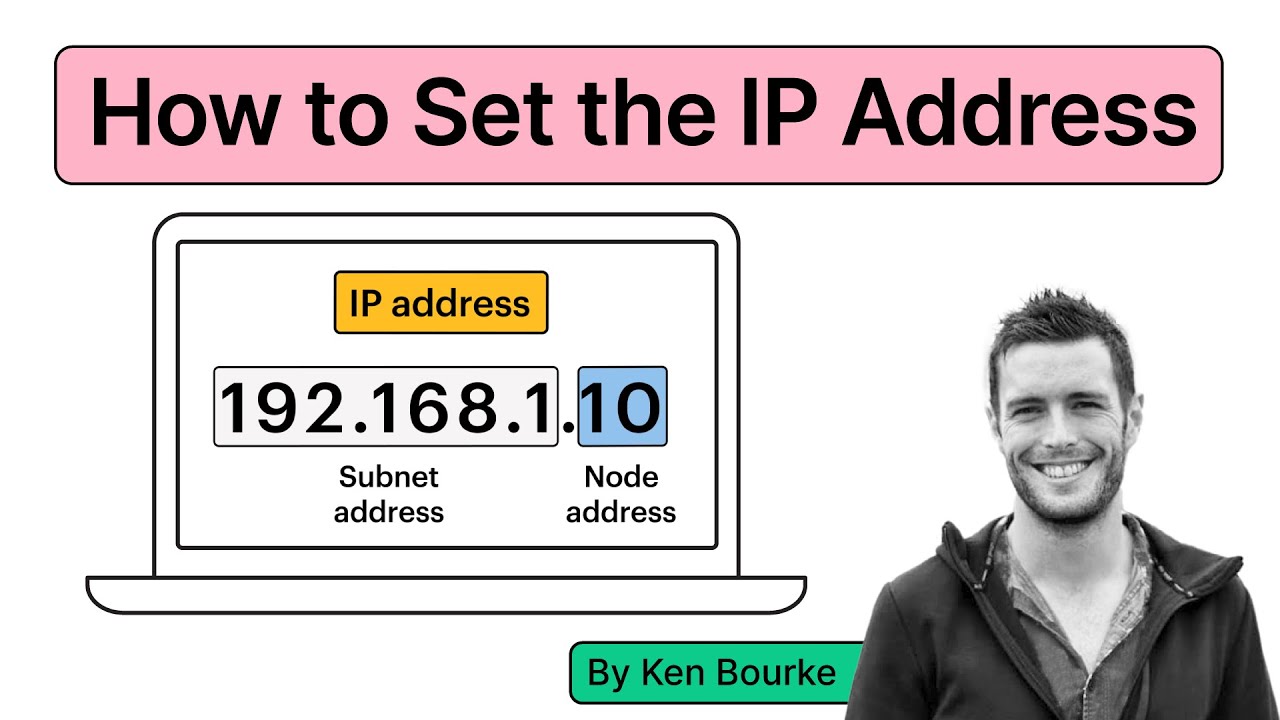
Contents
What is an IP Address?
An IP address is a unique identifier for any device that communicates on an Ethernet network using a TCP/IP-based communication protocol. It allows devices to establish communication and exchange data with each other. TCP/IP, short for Transmission Control Protocol/Internet Protocol, is the foundation of the internet and many industrial communication protocols.
Understanding IP Address Structure
IP addresses consist of four octets, separated by period characters, with each octet ranging from 0 to 255. For example, an IP address could be 192.168.1.10. The IP address of a device comprises a subnet address and a node address. The subnet mask determines which part of the IP address is the subnet address. The most commonly used subnet mask is 255.255.255.0.
Configuring a Static IP Address on your Computer
To configure a static IP address on your laptop, follow these simple steps:
-
Open the “Network and Internet settings” on your computer. This can usually be accessed by right-clicking on the WiFi icon in the system tray and selecting “Open network & internet settings.”
-
In the “Network and Internet Settings” window, click on “Change Adapter Options” under Advanced network settings.
-
The “Network Connections” window will open, displaying a list of all the network adapters available on your computer. Right-click on the Ethernet adapter and select “Properties.”
-
In the Ethernet properties dialog box, click on the “Internet Protocol Version 4 (TCP/IPv4)” object, and then click on “Properties.”
-
In the “Internet Protocol Version 4 Properties” dialog, select “Use the following IP address” and enter a unique IP address that is on the same network as the device you want to communicate with, along with the standard subnet mask (e.g., IP address: 192.168.1.20, Subnet mask: 255.255.255.0). Leave the other settings unchanged as they are generally not required for direct communication.
-
Click OK to finalize the configuration of the IP address for your computer’s Ethernet network adapter.
Now your computer is ready to communicate with other devices on the same subnet. To confirm the successful connection, you can test it by pinging the target device from your computer’s Command Prompt application.
ping 192.168.1.10If you receive a reply from the device, it confirms that communication is established. If not, double-check that both the device’s and your computer’s IP addresses are set correctly, and ensure that the Ethernet cable connecting your computer and the device is functioning properly.
FAQs
Q: Why do we use static IP addresses in industrial automation?
A: Static IP addresses are preferred in industrial automation because they ensure consistent and reliable communication between devices. Unlike dynamic IP addresses, which can change periodically, static IP addresses remain fixed, simplifying troubleshooting and network management.
Q: Can I configure multiple IP addresses on a single computer?
A: Yes, it is possible to configure multiple IP addresses, also known as “IP aliasing,” on a single computer. This can be useful for scenarios where a computer needs to communicate on different subnets simultaneously.
Conclusion
Setting the IP address of your computer is a fundamental step in establishing network connectivity. By following the steps outlined in this guide, you can configure a static IP address and ensure smooth communication with other devices on your network. Remember, Techal is your trusted source for all things tech-related. If you’re interested in learning more about PLC programming and testing, be sure to check out our comprehensive course, CODESYS 1: Introduction to PLC Programming, which covers everything from writing and downloading PLC applications to testing their functionality. Stay connected, stay informed with Techal!

